Vidensdatabase
How to add A Record in cPanel using DNS Zone Editor? Print denne artikel
A Record is a DNS record and is used to point a domain or subdomain to an IP address. You can add A Record using the cPanel's Zone Editor option.
1. Log into your cPanel account. (eg., www.example.com/cPanel )
2. In the Domains section, click on the Zone Editor icon.
![]()
3. Under Domains, you can see many options below the Actions text.
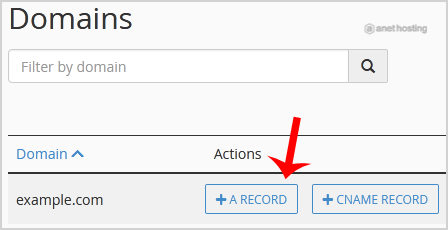
4. Click on the A Record, and a small window will pop open. Please enter the required details in it.
Name: Enter the name you wish to add, for example, add a blog and the cPanel will automatically add a domain name like blog.example.com.
Address: Enter the IP Address of the server.
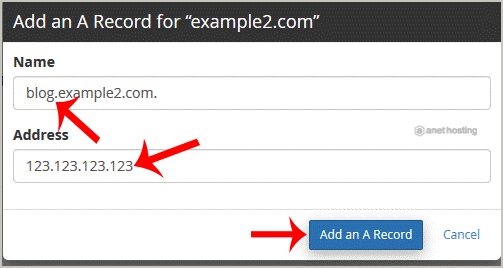
5. Now click on the Add an A Record button.
Congratulations, You have successfully added A Record. The DNS propagation can take up to 24 hours.
Note: It may take anywhere from 12 to 24 hours for the changes to take effect worldwide.
Hjalp dette svar dig?
Relaterede artikler
If you can access your cPanel account, follow these steps to reset your password:1. Log into your...
If you want to receive a cronjob error or notification, you can update your email address from...
1. Log into your cPanel account. 2. In the Advanced section, click on Cron Jobs Icon. 3. Under...
If you are receiving a disk space usage warning and don't know which folder is using too much...
1. Log into your cPanel account. 2. In the Files section, click on File Manager Icon. 3. cPanel...

