Tudásbázis
How to Access Your VPS via VNC in SolusVM? Kinyomtatja ezt a cikket
You can access your VPS via VNC in case of an emergency, such as when a firewall blocks your IP, the Internet connection is not working, you are unable to access your VPS via SSH or for OS Installation/Reinstallation reasons, etc.
1. Login to your SolusVM Control Panel.
2. If you have multiple VPS, select the appropriate one.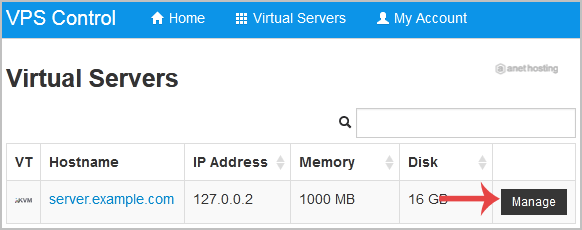
3. Scroll down, and you can see a VNC option. Click it!
4. The new VNC page will open. Click on HTML5 VNC Client SSL(Recommended) or Java VNC Client.
5. With HTML5 VNC, it will directly show VNC, but if you click on Java VNC, it will prompt for confirmation. Click Ok or Continue, and it will show a Security Warning. If it looks OK, accept it and click the run button.
The VNC Area will resemble the following screenshot: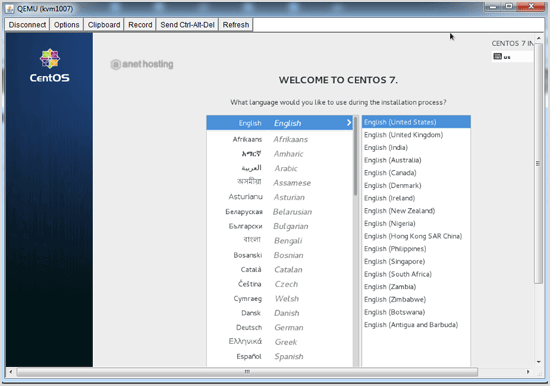
Note: If you get any errors like Java Blocked, you will need to white-list our VPS control panel domain in your Java Security List. If you don't have Java, install it on your computer.
Hasznosnak találta ezt a választ?
Kapcsolódó cikkek
If you want to restart your VPS, you can do it via the Command line or SolusVM.How to...
You can shutdown your VPS in two ways - forcefully or gracefully, using SolusVM. How to...
If your VPS is down/offline, you can start it using SolusVM.1. Login to your SolusVM Control...
You can easily reinstall the operating system using the SolusVM automatic reinstallation tool but...
SolusVM allows you to enable or disable VNC, PAE, APIC, and ACPI.1. Login to your SolusVM Control...

