Base de connaissances
How to Add a cPanel email account to an Android mobile? Imprimer cet article
You can add a cPanel email account to your Android mobile using the built-in email application. You do not need to use any external application from Google Play.
1. Open your android mobile, Swipe up from the bottom of the screen to the top. Locate the Settings icon and open it.
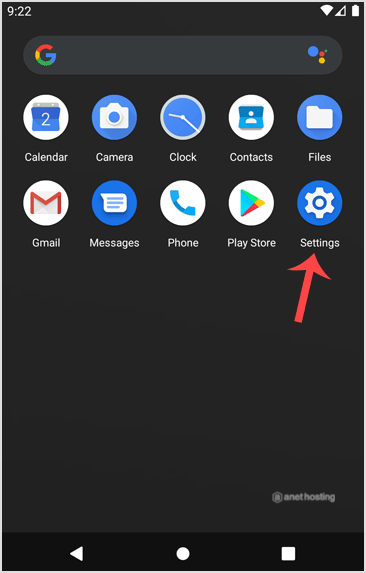
2. Scroll down to the Accounts section and tap on it.
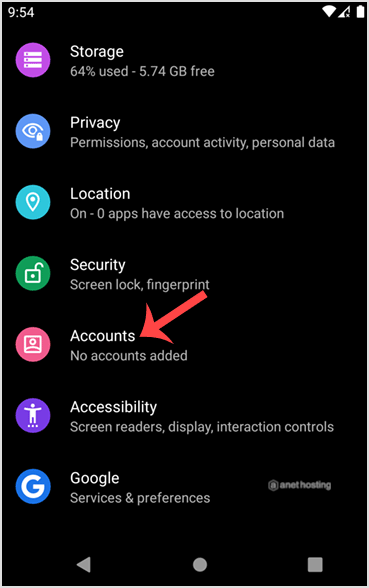
3. Tap on + Add account.
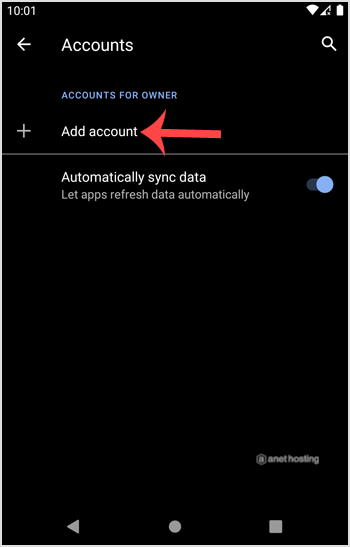
4. Now tap on the Personal IMAP option.
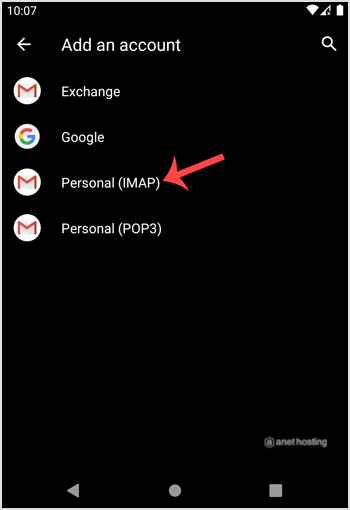
5. In the "Add your email address" section, enter your full email address such as you@example.com. Then tap Next and enter your password. Tap on the Next button again.
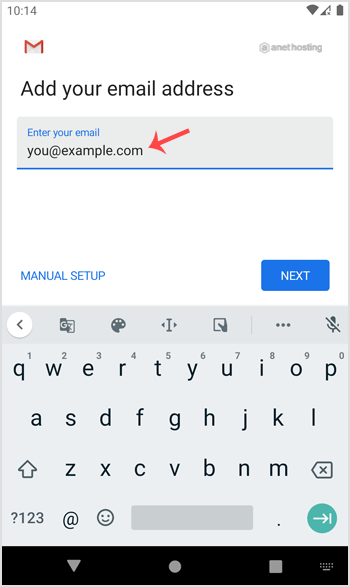
6. Take a look at Incoming Server Settings and Outgoing Mail Server Settings. If everything looks ok, then tap Next.
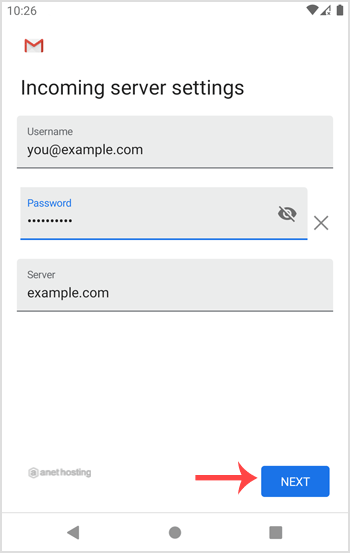
7. Under the accounts option, you can select Email Sync Frequency and some other options. Select it as per your needs and press Next.
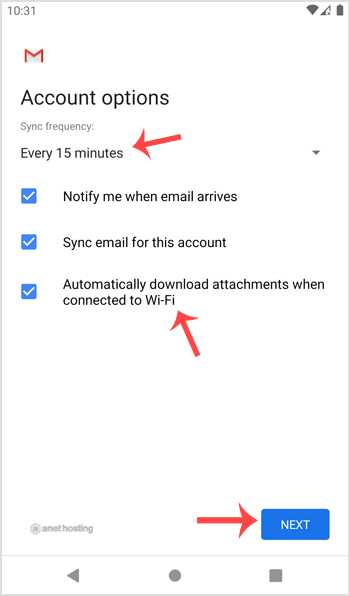
8. Under Your name, enter your name and press Next.
Congratulations! Now, whenever you receive an email, you will be notified. You can see a list of email accounts from your Android at Settings >> Accounts.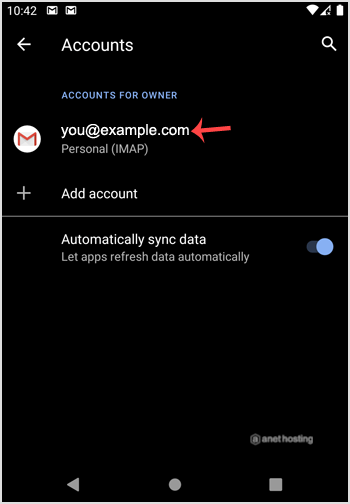
Check our other Android tutorials on how to manually read/check emails or compose and send a new message.
Cette réponse était-elle pertinente?
Articles connexes
If you have already added your cPanel email accounts to your Android built-in email application,...
We hope that you have already read our tutorial on How to Add a cPanel email account in Android...
We hope that you have already read our tutorial on How to Add a cPanel email account in Android...
We hope that you have already read our tutorial on How to Add a cPanel email account to your...
We hope that you have already read our tutorial on How to Add a cPanel email account to your...

