Base de Conhecimento
How to Access or Connect to Your FTP Account via the FileZilla FTP? Imprimir este Artigo
You can access your FTP Account using the FileZilla FTP Client or any FTP Client.
1. Open the FileZilla FTP Client.
2. Enter your FTP Host, Username and Password. You can use your cPanel username and password as your FTP User and Password.
In the Host field, Enter your domain name such as ftp.example.com or example.com.
3. Click on Quick Connect, and it will take a few seconds to connect. Then your website will appear on the right side.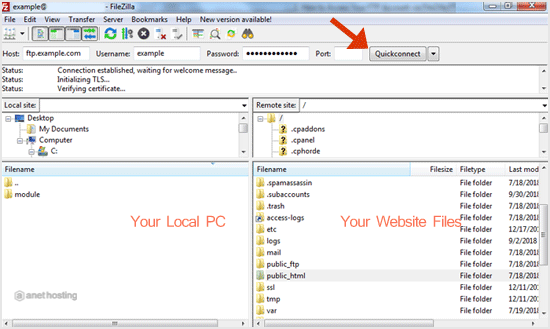
Now you can start using the FileZilla Client, manage your website files, and upload/delete files from your website.
Esta resposta foi útil?
Artigos Relacionados
How to Install the FTP Client Filezilla on Windows?
Installing the FileZilla FTP Client on Windows OS is easy. Just follow this tutorial. 1....
Installing the FileZilla FTP Client on Windows OS is easy. Just follow this tutorial. 1....
How to Create or Delete a Directory Using the FileZilla FTP Client?
You can create or remove directory on your website using the FileZilla FTP Client.1. Open the...
You can create or remove directory on your website using the FileZilla FTP Client.1. Open the...
How to upload the Index file to your site using FileZilla?
Maybe you are a web designer, or you have an index file and want to upload it to your site. You...
Maybe you are a web designer, or you have an index file and want to upload it to your site. You...
How to download files and folders to your computer using FileZilla?
You can download files from your website to your Computer using FileZilla Client.1. Open...
You can download files from your website to your Computer using FileZilla Client.1. Open...

