Knowledgebase
How to change the password of your FTP Account in SiteWorx? Print this Article
If you want to change the main root FTP Account, then you need to change the password of your SiteWorx account. However, if you are going to change the password of a specific FTP account, you should follow this instruction.
1. Log into your SiteWorx account. (e.g. www.example.com:2443/siteworx/ )
2. Under SiteWorx Menu, click the Hosting Features menu item if it is not already open.
3. Click the FTP menu item and then click on the Accounts option.![]()
4. Under the Action list, select the appropriate FTP Account and click on the Edit button.
5. In the Change Password and Confirm Password fields, enter your new password or click on the Generate button to generate a new password.
6. Click on the Save button.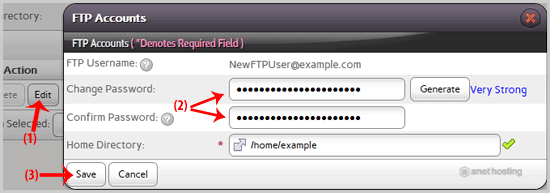
Now you can access your FTP user account with your new password.
Was this answer helpful?
Related Articles
If you have created too many FTP User accounts and some of these have not been used, and you want...
You can use your SiteWorx username and password to access all folders and files via FTP. However,...

